Where to Buy Steam Gift Cards in Dubai
Are you looking for a popular gift card option for a friend or family member living in Dubai? Is that friend or family member an avid PC gamer? If so, then one of the best gifts you can probably purchase for that person is a Steam gift card. Steam’s gained a lot of popularity in Dubai recently, and as the PC gaming community continues to grow, Steam continues to boom.
Where can you buy Steam gift cards in Dubai? The best place to purchase a Steam gift card in Dubai is at the Steam.com website. However, you can also purchase Steam gift cards at local retail stores in the UAE like Jarir Book Store, Perdigital, and Game Sultan. If you want to attempt to purchase your gift cards at a discount, consider trying Raise.com, CardPool, and eBay.
Since there isn’t a lot of information available on the Internet today covering where and how you should purchase Steam cards in Dubai, we created this article to help you out. Below we’ll talk about some of the features Steam offers, how you can purchase a gift card on Steam.com, discount websites you can check for Steam gift cards, and some potential questions you may have about Steam gift cards.
The Popularity of Steam in Dubai
If you decide to give a Steam gift card, among the many gift cards you can buy in Dubai, then you’ll be giving your recipient the ability to select from a variety of the best Steam games at different prices. Steam’s extensive gaming library includes both new releases and classic games. You’ll probably find just about any PC game you could ever think of browsing the Steam library. Plus, the gift card balance can also be applied to Steam’s VR headset, the Valve Index.
What Does Steam Offer?
Steam offers a bevy of different features to its PC gaming community members. We’ll cover some of those essential features below so that you’ll understand a little more about Steam before you spend any money buying a Steam gift card for a friend or loved one.
#1 Steam Chat
Steam chat allows you to talk with your friends or different groups by texting or using your voice, and you’ll never have to leave Steam. You’ll be able to do this with videos, tweets, GIFs, and much more. So, Steam asks that you use Steam Chat wisely and that you stay polite and courteous when you do so.
#2 Steam Game Hubs
You’ll also find a variety of game hubs available for your use on Steam. Game hubs provide you with all the information you could ever need about your game in one area. When you look at Steam’s game hubs, you’ll notice that you can join discussions, upload content, and also receive alerts about any new updates to your game hub area so that you can always capitalize on new information.
#3 Steam Broadcast
If you want to stream your gameplay live using the click of a mouse so that you can share your game experience with friends, family, or the Steam community, Steam allows you to do that. So, whenever you decide you want to share a game with others, Steam makes that process very easy.
#4 Steam Workshop
When you sign-up for an account with Steam, you’ll also get access to the Steam Workshop. The Steam Workshop allows you to make, locate, and watch other player-created mods and cosmetics for at least one thousand of the games available on Steam. So, if you want to get creative or capitalize on the creativity of others that are willing to share, you can have some fun with this feature.
#5 Mobile Availability
Also, with your Steam account, you’ll be able to access your Steam account from anywhere using your mobile device. Steam has a mobile app you can download and use for free anytime you are on-the-go.
#6 Early Game Access
Another advantage of signing up for a Steam account is that you’ll also get early access to many games. You’ll be able to get involved with these types of games as they evolve at later dates. If you want to see what’s up ahead or get involved in the process, you’ll be able to do just that with your Steam account.
#7 Steam is Multilingual
Another excellent thing about your Steam account is that Steam is a multilingual community. So, Steam, as a company, is focusing on making its community of PC gamers global. So, Steam’s client supports twenty-eight languages, meaning you can meet people from all over the world and play games with them using Steam.
#8 Purchasing is Simple
Steam also makes it pretty simple to purchase anything they offer, including their gift cards. The Steam storefront can process over a hundred different payment methods using more than thirty-five currencies. So, you’ll get a lot of flexibility in the way you pay for your Steam gift card.
Purchasing a Steam Gift Card for Somebody in Dubai
Steam gift cards are usually sold in predetermined amounts of $5, $10, $25, $50, and $100. However, in just a bit, we will discuss a workaround you can use so that you can send the exact denomination you’d like to send. However, if anyone of the denominations we listed above is the correct denomination, then ordering the gift card will be a bit easier. First, we will talk about purchasing a predetermined Steam gift card.
First, you’ll need to Create an Account at Steam.com. If you already have an account, then you’ll need to Sign-IN instead. You’ll need to be logged into your Steam account if you want to purchase a Steam gift card. Both Steam gift cards and Wallet codes work similarly to gift certificates. You can either use them in the Steam store to buy games, software, or anything else you want to purchase on Steam.
You can purchase a Steam gift card or some of the best Dubai gift cards at a local retailer like Jarir Book Store, Perdigital, and Game Sultan or online through Steam. If you are buying a gift card online, you’ll need to make a free online Steam account, and add the gift card recipient to your friend’s list on your account. Then, you can send the gift.
Below we’ll cover the steps for purchasing a Steam gift card using their predetermined amounts and our workaround that will help you get past those predetermined amounts so that you can specify any gift amount that you’d like.
Step #1: Pick a Gift Card
Once you’ve created and also signed into your Steam.com account, you’ll be able to select a gift card design from the Select Gift Card page. Your standard predetermined gift card options will be $5, $10, $25, and $100. However, since the person you are sending the gift card to lives in Dubai, and that’s a different country, the amount you select will automatically convert to your friend or family member’s local currency.
You’ll see that the backgrounds of these different cards feature banners for some of the best-selling titles and their price ranges. The images they use are dynamic, and they update when a new sale or release comes out. Also, remember that game prices can sometimes vary from region to region, and that’s also not considering taxes, which work differently in different states and countries.
Once you’ve selected background for the gift card that you like, you can then move onto choosing a custom amount. If you aren’t going to send a custom amount, you can skip the next step and go to step 3.
Step #2: Setting a Custom Amount
If you are okay with the predetermined amounts, then you can skip this step. However, if you want to add a gift amount that totals $15 or some other denomination that Valve doesn’t offer, then you can set a custom amount with a few JavaScript tricks. Take your mouse and hover over a gift card, and you’ll see the JavaScript function that will be used when you click on it.
For example, using submitSelectGiftCard(), you’ll
be sent to the next page with a gift card in your cart. If you click on the $10
gift card, for instance, your browser will submitSelectGiftCard( 1000 );. Now,
use your browser’s JavaScript console if you want to manually call the function
and enter a different value other than the predetermined amounts. Open Chrome’s
JS console by hitting Ctrl+Shift+J,
or, if you are using Firefox, then you’d hit Ctrl+Shift+K.
After that, type in submitSelectGiftCard(x); and remember the x is the amount of money you want to send. The JavaScript function for the $5 button says submitSelectGiftCard( 500 );. When we wanted to add $13.37 to that, we entered submitSelectGiftCard( 1337 ); .
We spend some time messing around with the JavaScript code and discovered that $5 is the minimum you can send on your gift card, and the maximum amount Valve allows $200. You can mess around and try different values. We still have a few more steps to complete before you are done with the process.
Step #3: Send Your Gift Card
After you pick the amount of money you want your gift card amount to be, you’ll be taken to your friends’ list. If you haven’t logged in or created an account, you will need to do those things now before you can move on and complete the process. If you are already done with all of that, you’ll be ready to proceed. If you decide to send a game as a gift, you’ll be able to schedule your delivery. However, you cannot do that for gift cards quite yet.
When you are picking from your list of friends, make sure you are careful to select the correct recipient. If you have any nicknames on your friends’ list, you won’t see them displayed here. Steam only allows you to send gift cards to people if you’ve been friends with them on Steam for three days or longer. Steam uses this option to protect you and keep you safe. Once you have the correct friend selected, click on “Continue.”
At this point, you’ll be asked to add a small message to your gift card when you send it if you wish. Once you send your gift card, you’ll see the message sent as an email to your recipient, and they’ll also get a popup message the next time they log in to Steam. Enter your message or ignore this option, and then click on “Continue” again to complete your payment.
Your usual payment options are mostly the same as they typically are whenever you use Steam. However, you won’t be able to utilize your Steam Wallet funds when you give a gift card. On the other hand, you’ll be able to pick from several payment options to cover the cost of your gift, including Bitcoin, credit cards, or PayPal. Decide on your payment method, complete the form, and then go to “Continue.”
Once you get to your review page, you’ll see the gift card amount. If you followed our example in the previous step, then you’d see an amount that you entered (in our case, it was $13.37), the recipient of your gift, and your billing information. Verify that all of that information is correct. When you are ready to send your gift card, select the ToS box, and then select “Purchase.”
Purchasing Discounted Steam Gift Cards
You can purchase discounted Steam gift cards online, but you’ll need to know where to go. That’s because you can purchase previously owned gift cards at marked-down prices from certain websites. From our experience, there are three places you can check to see if you can purchase a discounted Steam gift card. We will discuss those three places below in a bit more detail.
#1 Raise.com
With Raise.com, you can purchase and sell your Steam gift cards at a discount. You can get $5 off $75 using this offer link and the code RAISE75AF. Another coupon code that frequently works with Raise throughout the year is 10RAISEAF, which will get you $10 off a $50 purchase.
#2 CardPool
CardPool also sells discounted Steam gift cards. On top of that, you can also get a $7 bonus for referring a friend, and your referred friend will also get a $7 coupon. So, if you plan on using CardPool, try to review a friend first. Then, you’ll get the $7 bonus, and you can buy a gift card utilizing your discount.
#3 eBay
eBay is another great place that allows you to buy discounted Steam gift cards. However, if you use the traditional eBay gift card section, you won’t get your gift cards from eBay at a discounted rate. Also, if you search for gift cards using the “Buy It Now” option, you will also discover that you can’t save that much money. However, if you are patient and willing to wait for gift card auctions on eBay, that’s another way you can save quite a bit of money on gift cards.
How Can My Recipient Redeem a Steam Gift Card?
If you are worried that your gift recipient might ask you how to redeem your Steam gift card and you aren’t sure how to do that, don’t worry. We’ve included the steps for this below so that you can also provide the steps to your gift card recipient and wind up with a worry-free gift card experience.
Step #1: Go to Steam
First, tell your recipients that they’ll need to head over to http://www.steampowered.com/wallet and sign-in using their usual info. If they don’t have a Steam account, you’ll need to ask them to create a Steam account before you send your gift card.
Step #2: Enter the Code
Next, your recipients will need to enter the Wallet code that was sent to them via your gift card into the field that says “Steam Wallet Code.”
Step #3: Continue
Now tell your recipient to select “Continue,” and the credit should be redeemed right into their Steam accounts. If they have never used Steam Wallet credit before, then your recipient might have to enter their current address to make sure they get the right type of currency to spend. Your gift recipient should now see their updated current available balance in the top right-hand corner area that is below their profile name.
Now that we’ve covered how your recipient can redeem their Steam gift card, we’ll talk about a few common questions people have when it comes to Steam Gift cards.
Steam Gift Card Questions
If you are wondering about Steam gift card restrictions, buying games for friends, or anything else about how Steam’s gift cards work, we have some helpful information for you below.
Are there Restrictions on Digital Gift Cards?
Yes, there are a few restrictions on the purchase of digital gift cards as far as Steam is concerned. Both you and your gift recipient need to have Steam accounts, and both you and your recipient will need to be friends on Steam for a time of more than three days. Once that happens, you’ll be able to purchase a steam gift card for your friend. However, remember that you won’t be able to use your existing wallet funds to buy a digital gift card.
What Can Somebody Buy with a Steam Digital Gift Card?
Once you purchase a digital gift card for your recipient, that gift card will go immediately into that person’s Steam Wallet. Your recipient will then be able to use the funds directly after they’ve accepted the gift. Once the gift is approved, your recipient will be able to buy games as well as complete micro-transactions and items sold at the Steam Community Market.
What if I Want to Buy a Game for My Recipient?
If you want just to buy a game for your recipient, you can still do that on Steam instead of purchasing a gift card. If you already know what game your friend wants, then you can buy that game from the Steam store for your friend. However, if you don’t know what that person wishes, then a Steam gift card might be a better option.
Final Thoughts
Now that we’ve covered some information about where you can buy Steam gift cards in Dubai and how you can purchase them, you should have a pretty good idea of how to proceed with your gift idea. So, now it’s time to get that gift card so you can sit back, relax, and enjoy the excitement of giving!